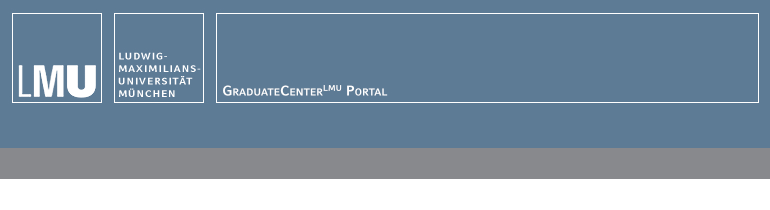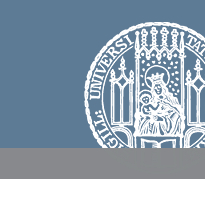1. Registration
If you would like to register for events or apply for funding, you must first register on the GraduateCenterLMU Portal. Please click on "Create new account", fill in all required fields and click on "Create new account". You will then receive an email with a confirmation link. Please confirm your registration by clicking on the link in this email or by copying it into the address line of your browser and opening the page.
2. Set password
After clicking on the link, you will need to set your own password after the login and click on "Save" at the bottom of the page.
3. Events
3.1. Register for an event
You can find an overview of the events currently offered by clicking on the corresponding navigation item (Workshops, Kurz & bündig, EUGLOH). If you click on an event title in the overview, you will see the detail page of the event. Before booking, please match the status indicated in your user account with the target group of the respective event. Update your user account as soon as your status changes (see 3.4. Change of status). To register for an event, please click on "Book event". You will receive an email confirming the receipt of your registration. This email does not yet constitute a confirmation that you may attend the event. You will usually receive the admission by email a few weeks after the online registration. Once the maximum number of participants is reached, you can still register for the waiting list. Please click on "Book event", too.
3.2. Cancel registration for an event
To cancel your registration for an event, please go to the detail page of the event as described under 3.1. and click on "Cancel booking". You will receive a cancellation confirmation by email. You can cancel via the portal up to five working days before an event begins. As soon as a cancellation via the portal is no longer possible, please send your cancellation via email to graduatecenter@lmu.de. Please note the conditions of participation.
3.3. Download confirmation of participation
Approximately two weeks after attending a workshop, you will be informed by email that you can download your confirmation of participation. To do so, log in to the portal, click on the navigation item "Attended events" and then on the corresponding PDF.
3.4. Change of status
The eligibility for an event may depend on your status. If your status changes (for example from "Interested in doctoral studies" to "Doctoral candidate" or from "Doctoral candidate" to "Postdoc"), please update your user account accordingly. To do so, log in to the portal, click on "User account", then on "Edit", select the current status and complete the required information. Then click on "Save".
4. Funding
4.1. Apply for funding
If you would like to apply for funding, please click on the navigation item "Funding programs" after logging in to the portal and then on "Start application" under the corresponding funding program. Please fill in the fields on all tabs. Fields marked with a red asterisk are mandatory. Remember to save your entries regularly, they will NOT be saved automatically. However, you can fill in several tabs before clicking on "Save". If you would like to edit your application at a later date, please click on the navigation item "My applications" after logging in to the portal, select the relevant application and then click on "Edit". You can change your entries until you submit the application by clicking on "Submit". After submitting the application, you will receive an automatic confirmation of receipt by email. Applications that are not submitted by the respective application deadline will be deleted after the deadline.
4.2. Download summary PDF
You can download a PDF summary of your application. After logging in to the portal, please click on the navigation item "My applications", select the relevant application, click on "PDF" and then on "Summary PDF".
4.3. Reference letters
Please note that your application is not complete until the GraduateCenterLMU has also received the respective required reference letters. You will be informed about the receipt of a reference letter by email.